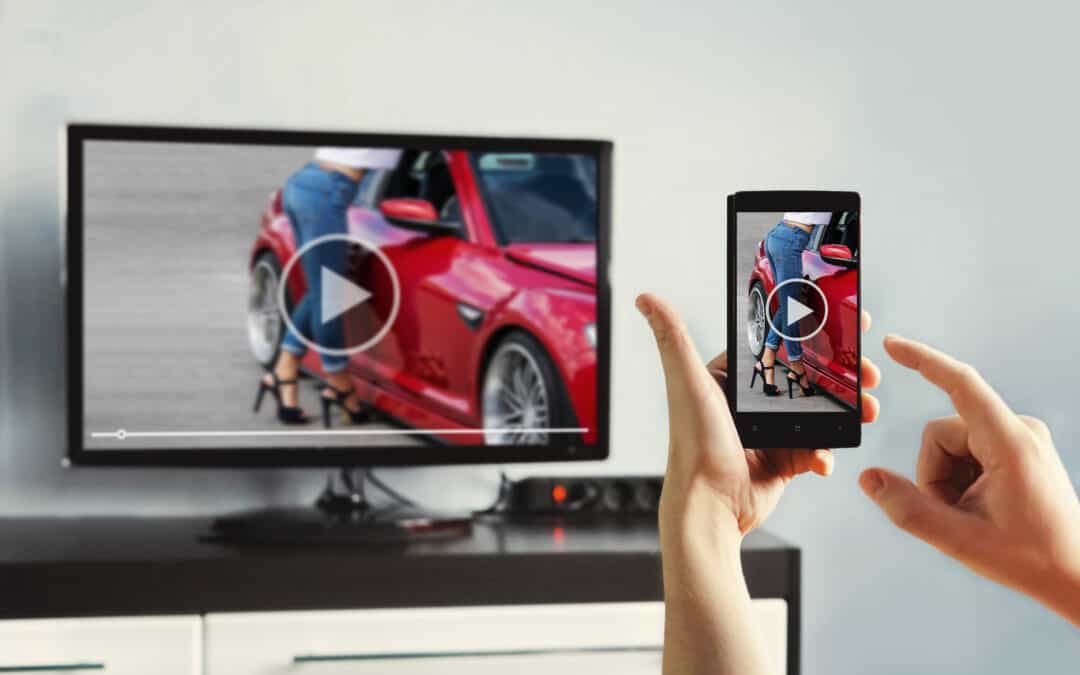A smartphone is pretty much a minicomputer with innumerable functions and capabilities. One of the major reasons why most people buy and use smartphones is to watch content on it, and that is also why phone display sizes are becoming bigger with every passing generation. But a phone screen can become bigger only so much, which means it will never be able to provide the big-screen experience a TV offers.
If you want to connect your phone and TV without using the HDMI cord, use connection methods like screencasting and mirroring. USB cable and MHL are also options for people who like to keep things wired. There are even devices such as Google Chromecast and Roku for wirelessly streaming content.
Based on the device you use and the OS platform you are on, the options to connect your TV and phone are more than just a few. Keep reading to learn more about the multiple connection methods/technologies.
Table of Contents
Why Connect Your Phone to Your TV?
Phone displays are getting bigger with each new launch. The screens are becoming larger, and the colors are popping more than ever before. There are even phones with 4K displays. But there is still a massive gap between your phone screen and what you see on your TV.
Besides, it is easier to show off pictures, videos, and cast other media to a crowd on a TV than it is having everyone crowd around your phone.
Phone Screens Are Big, But Not Big Enough
When the first set of iPhones came, they came with tiny (by today’s standards) 3.5-inch (8.9 cm) screens. Android phones, on the other hand, were already breaching the 5-inch (12.7 cm) display territory. When Samsung launched the first Galaxy Note with a 5.3-inch (13.4 cm) screen, the floodgates for phones with bigger displays were opened.
Both iPhones and Android phones are now available in screen sizes of up to 6.7 inches (17 cm) or more. Such large-screen phones, coupled with higher screen resolutions and enhanced picture quality, have rendered a couple of individuals consuming media on the same device simultaneously possible.
However, when it comes to more than two people consuming media on the same screen, smartphone screens are not big enough. This is where the need to connect a phone to a TV arises.
Even if there aren’t multiple people in the room, transmitting the content on your phone and witnessing it on a big screen is still a superior experience – particularly when watching movies or showing holiday pictures to friends and family.
To Play Specific Files
Most new televisions coming out are “smart” meaning, TVs can natively connect to the Internet and stream apps such as YouTube, Netflix, etc. If your TV is not smart, you may use set-top boxes or streaming sticks to play most of the streaming content or videos you would likely want to access and play.
However, if you’re getting files, particularly from your tablet or phone, or want to use apps that are available only on mobile, or would like to play certain files from your phone on loop, connecting your phone to your TV (wirelessly or wired) becomes essential.
How Does HDMI Work?
HDMI (High Definition Multimedia Interface) basically denotes the port and cord that transmit high-bandwidth and high-quality video and audio streams between devices. The technology is used with HDTVs, DVD players, projectors, Blu-ray players, and several other devices. It’s pretty much the gold standard for connecting two devices.
However, there are reasons why many users do not fancy HDMI and may want to go the non-HDMI route. Those are:
- Cable clutter
- Restricted mobility
- Misplaced, stolen, or broken HDMI adapters and cables
- Unclear connection instructions
- Complex, expensive in-wall, and floor wiring
If you want to physically connect your phone and TV through ways other than HDMI and/or you don’t want to deal with wires, here are a few other ways to connect your phone and television.
1. USB Cable
Most phone charging cables are USB connector-based to be easily linked with power adaptors for laptops. Not all TVs, however, have a USB port. If your TV does have one, getting your phone files onto the big screen will be easy.
By connecting your phone and TV with a USB cable, you are technically moving files from your phone to open/play on your television. The phone’s display is not being transmitted or reproduced on your TV unless you have a port and cable that supports this. This method, therefore, is ideal for viewing your own videos and pictures.
Like on your desktop and laptop computers, you must be able to go to “Source” on your TV platform and choose the USB option. Once done, you will receive a prompt on your phone screen that enables you to move files (and not just charge your phone using your television).
There are different types of USB cables, and here is a video talking briefly about them all:
2. Screencasting
Casting is playing content from your phone, tablet, or similar device onto a TV. It lets you watch movies, shows, and other forms of content from the source device – which, in this case, is your phone.
Several popular streaming services, such as Hulu and Netflix, support screen casting. However, many other apps don’t come with the “cast screen” option. Screen mirroring comes to the rescue in such scenarios.
Casting can be done using devices such as Roku streaming devices and Google Chromecast. Smart TVs also have built-in third-party apps to enable casting.
Unlike screen mirroring, the apps you cast on your TV won’t mimic your Android phone’s screen or user interface. Instead, you’ll see videos and images in a format and resolution that fits your TV’s size and shape better.
A Drawback With Screencasting
Unfortunately, you may run into issues with playing media at faster speeds than 1x. If you like to watch YouTube videos and listen to Audible at 1.5x speed like I do, you may be out of luck.
3. Screen Mirroring
Screen mirroring lets you mirror your phone display or replicate it on your TV screen. As mentioned above, the method is ideal for apps that don’t come with a built-in “cast” button. In other words, this mirroring method doesn’t depend on the app to work. If your phone supports screen mirroring and you have a connected TV, you’re good to go.
Android phones have been supporting screen mirroring for years – right from Android 5.0 to the latest versions of the mobile OS. The newest phones or devices with the latest OS versions, quite obviously, are better optimized for the purpose and, therefore, work a lot more smoothly and reliably.
To mirror your phone screen onto your TV in Android, install Google Home on your phone. In the app, head to Account > Mirror Phone/Device > Cast Audio/Screen to get started. Google Home may already be installed in modern Android devices.
Certain phones may have their proprietary app to enable screen sharing. For example, Samsung has the Smart View feature that lets you connect your Samsung smartphone with your TV and share content from and to your mobile device.
A Drawback With Screen Mirroring
However, there is a drawback with screen mirroring – which totally replicates your phone’s behavior. For instance, if your phone’s screen turns off while being connected to your TV, your TV screen would turn off too.
To avoid such issues, your phone’s screen should be set to stay awake while it’s connected to your TV. This, however, would drain the battery of your phone.
Mirroring your phone also means you cannot use your phone for any other purpose while it’s being connected to your TV.
With screencasting, this is not an issue. Once you cast phone content onto your TV, you may use your phone for any other purpose, like browsing social media, checking messages, taking a call, or even exiting the room your TV is in. The casted content will continue to play on your TV while you’re busy doing other things on your phone.
If multiple people are watching the content and you want to use your phone for some other purpose, screen mirroring may not be ideal. But since the screencasting option is limited to certain apps, screen mirroring is still absolutely relevant and useful for many things.
4. Cast With Google Chromecast
If your television natively supports Google Chromecast or you have the dongle for it, you can connect your phone to your TV and watch content on it. However, Chromecast may not support all apps on your phone. The apps supported include Netflix, HBO Now, Hulu, Google Photos, etc.
To connect, make sure your smart/Chromecast TV and your phone are sharing your Wi-Fi network. Once the network is established, and the status is confirmed, choose the device you would like to cast. Not all apps have the cast option. For those apps, the screen mirroring method is recommended.
Chromecast works with both Android and Apple smartphones. Once connected, you may use your smartphone like a remote to play/pause, rewind, or skip content. The compact, simple attachment offers you access to more than 1,000 applications, including streaming services such as Netflix, Spotify, and YouTube.
5. AirPlay (iOS)
If you have an iPhone and Apple TV, use AirPlay, Apple’s proprietary tech, to wirelessly cast video and audio. AirPlay, unsurprisingly, doesn’t work with non-Apple hardware. The technology is basically employed to send content from your iOS phone to your Apple TV, iPad, etc.
To get started, connect the source and receiving Apple devices to the same Wi-Fi network. Once connected, the two devices will detect each other automatically, and you can then choose the AirPlay connection option in your iPhone’s settings. This is just like how Bluetooth is used to connect to devices wirelessly. But AirPlay is not Bluetooth since it’s Wi-Fi dependent and, more importantly, tech proprietary to Apple.
AirPlay plays or streams content across a much bigger distance between devices. This means you could wander around a space without having to worry much about losing connection.
Most importantly, AirPlay employs lossless compression, which means the source data gets reproduced on the receiving device in the original form. And since AirPlay facilitates direct interaction between two Apple devices, there is more synergy. For instance, you can control the volume of your HomePod using your iPhone or iPad’s volume controls.
A Drawback With AirPlay
Unfortunately, you may run into issues with playing media at faster speeds than 1x here as well. When I Airplayed a YouTube video from my iPhone to my AppleTV at 1.5x, the video played, but the sound didn’t come through.
6. Miracast
Miracast is a standard for wirelessly displaying or mirroring a smartphone, PC, or tablet screen to a TV without physical HDMI cables. The long-term vision of the Wi-Fi Alliance, which introduced the technology in 2012, is to banish the requirement for HDMI cables one day completely.
Instead of physically connecting your device to a TV, Miracast offers a wireless standard for different devices to find each other, get linked with each other, and mirror their screen’s contents wirelessly.
Unlike Google’s Chromecast and Apple’s AirPlay, Miracast is cross-platform. In other words, it has been designed purely to be a protocol for “screen mirroring.” However, at the same time, it’s not as “smart” as comparable protocols, or it cannot hand-off streaming and display another interface on your phone while your TV or the other device connected to your phone is displaying some other content.
In other words, Miracast is technically “screen mirroring” and is not capable of “casting,” even though the name may suggest otherwise.
Miracast supports:
- Windows PCs (Windows 8.1 and higher)
- Android 4.2 or later
- Amazon Fire OS (since the OS is built atop Android)
The wireless standard, however, doesn’t support iOS or macOS. And it’s unlikely to do so since Apple would want to push its AirPlay tech instead.
Currently, Miracast supports Windows and Android. For Linux computers, there is no official support available, but workarounds could be there. Also, Chromebooks do not support Miracast natively. Roku streaming sticks, however, are Miracast-compatible. There are several dedicated Miracast receivers on the market, too, other than the ones mentioned above.
7. Mobile High-Definition Link (MHL)
Mobile high-definition link (MHL) is a lesser-known wired technology that lets you connect your smartphone and other mobile devices to your TVs, projectors, and audio receivers. It is basically an adaptation of HDMI for mobile devices.
To establish an MHL connection, you need an MHL cable that plugs into your phone’s micro USB port on one end and your television’s HDMI port on the other end. Kindly note, the HDMI socket should be MHL-enabled for the connection to work. Not all HDMI ports will readily accept an MHL link.
Like HDMI, MHL is compressed – which means it lets you handle things in real-time. This also makes it a superior option compared to most wireless solutions. The uniqueness of MHL is that it lets you control phone features using your TV remote.
For this connection to work, your mobile device should have a micro-USB port. But since an increasing number of smartphones, tablets, and similar devices are adopting Type-C USB ports (rightly so), get a USB Type-C to micro USB adapter/connector to benefit from MHL. The JXMOX USB Type-C Adapter is a solid little connector for the purpose.
8. Stream With DLNA
If you have a smart TV, it should support the DLNA (Digital Living Network Alliance) streaming protocol. DLNA lets you stream media from your smartphone or any other device to your television.
However, the media files you stream should not have DRM (Digital Rights Management) features. In other words, you would be limited to streaming your own videos and music. Apps such as Netflix won’t be supported.
Several other streaming apps take advantage of your TV’s DLNA, including LocalCast, AllCast, Plex, and others.
Plex is a media management app that indirectly functions as a DLNA streaming program. A Plex server runs on your computer and can host videos, music, or photos and stream those files to your television. Use Plex’s mobile app to look through your library, choose the media files to stream, and send them to your TV via DLNA or Chromecast.
Why Go “Wired” in the Age of “Wireless”?
To insist on using wired connections in the day and age of wireless technology and devices might seem strange and unnecessary. However, wired connections have the upper hand over wireless technologies in certain ways, helping them stay relevant to date. The following are some of the benefits of wired connections:
- Low latency: A hardwired connection means low latency. In other words, if you mirror your smartphone onto your TV using wires and not wirelessly, the lag reduces significantly.
- No signal issues: For wireless phone-to-TV connections to work, you need a strong, reliable Wi-Fi connection in your space. If you don’t have Wi-Fi or your wireless signals are weak, a wired connection is recommended to steer clear of potential connection issues and streaming glitches.
- Less complex: There are different ways to connect your phone and TV wirelessly. Apple devices do it differently. Google has its Chromecast. OEMs such as Samsung are also introducing proprietary technology. Keeping up to date with these different standards can be difficult. Wired connections, though cumbersome, are pretty straightforward to establish.
Conclusion
Quite a few of the aforementioned methods to connect your phone to your TV entail the HDMI port. For instance, the Chromecast dongle you use to wirelessly connect your two devices and stream content plugs into the HDMI port of your TV. In other words, you may be able to avoid the HDMI cord, but the HDMI port still comes into play more often than not.
But you can certainly steer clear of the HDMI cord to connect your phone to your TV. If you like to keep things traditional and cannot tolerate even milliseconds of lag between your phone and your TV, consider employing the extremely capable yet underused and underrated MHL technology. If you want to get rid of cables, there are multiple wireless methods at your disposal.